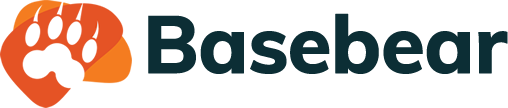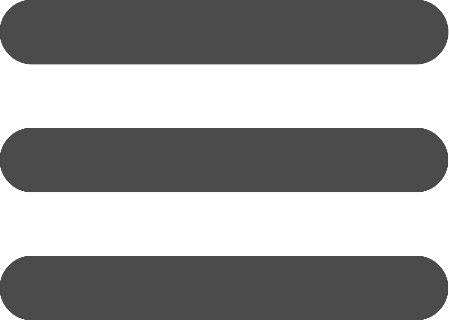Create a table
- Enter BaseBear.
- Create a new database or click Edit button below a database name.
- Click "Create table" button.
- Enter the table name.
- Choose a colored icon and click Create button.
The table has been created, then you have to add columns to the table. Here's an example on how to add Name, Address and Email columns.
- Click "Add column" link.
- Choose “Short text”.
- Enter "Name" in column name and click Add button.
- Click "Add column" link.
- Choose “Short text”.
- Enter "Address" in column name and click Add button.
- Click "Add column" link.
- Choose “Dropdown”.
- Enter "City" in column name.
- Enter, one per line, "New York", "San Francisco", "Chicago" in options and click Add button.
- Click "Add column" link.
- Choose "Email".
- Enter "Email" in column name and click Add button.